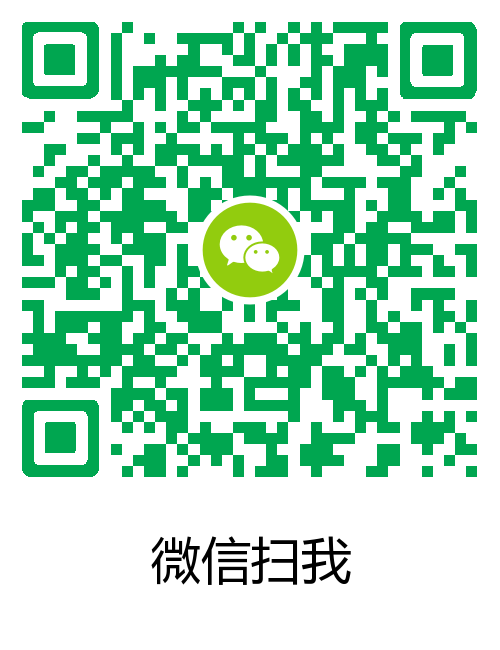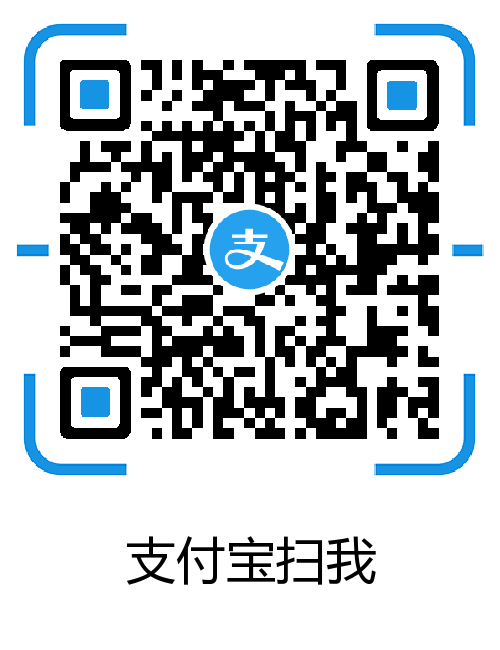git log命令展示过滤技巧
git log命令强大,掌握几条使用技巧可以让你的工作事半功倍,这篇文章总结了git log基础的相关使用技巧,满足了绝大数git log使用场景.
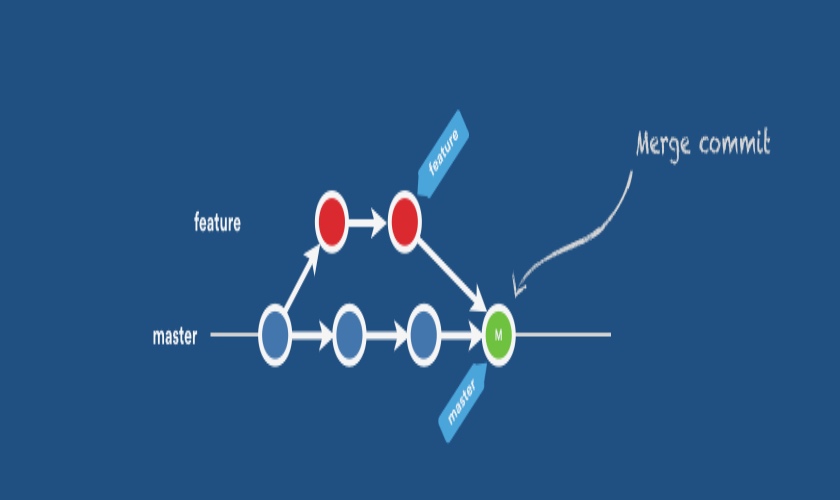
git log命令展示过滤技巧
###1. git log -n
展示前n条数据
###2.git log –stat
展示简要的每次提交行数的变化,及其他基本信息。
###3.git log -p
展示每次提交详细的代码变化
###4.git log –pretty=oneline
用一行展示每次提交的commit id 和 提交注释信息
###5. git log –graph
展示分支信息
###6.git log –pretty=format:” “
|
|
- %H 提交对象(commit)的完整哈希字串
- %h 提交对象的简短哈希字串
- %T 树对象(tree)的完整哈希字串
- %t 树对象的简短哈希字串
- %P 父对象(parent)的完整哈希字串
- %p 父对象的简短哈希字串
- %an 作者(author)的名字
- %ae 作者的电子邮件地址
- %ad 作者修订日期(可以用 -date= 选项定制格式)
- %ar 作者修订日期,按多久以前的方式显示
- %cn 提交者(committer)的名字
- %ce 提交者的电子邮件地址
- %cd 提交日期
- %cr 提交日期,按多久以前的方式显示
- %s 提交说明
###7.git log –since –author –grep
展示指定log信息,时间参数需要用UTC格式时间。
- -n 仅显示最近的 n 条提交
- –since, –after 仅显示指定时间之后的提交。
- –until, –before 仅显示指定时间之前的提交。
- –author 仅显示指定作者相关的提交。
- –committer 仅显示指定提交者相关的提交。
- git log hash.. 可以输出指定hash之后的提交
###8.git log 参数参考
|
|
###9.软件辅助
推荐两款软件都特别好用: gitk 和 gitg
这两款软件mac和linux 都有相关版本
###10.自我学习1 git log --help